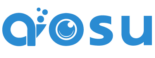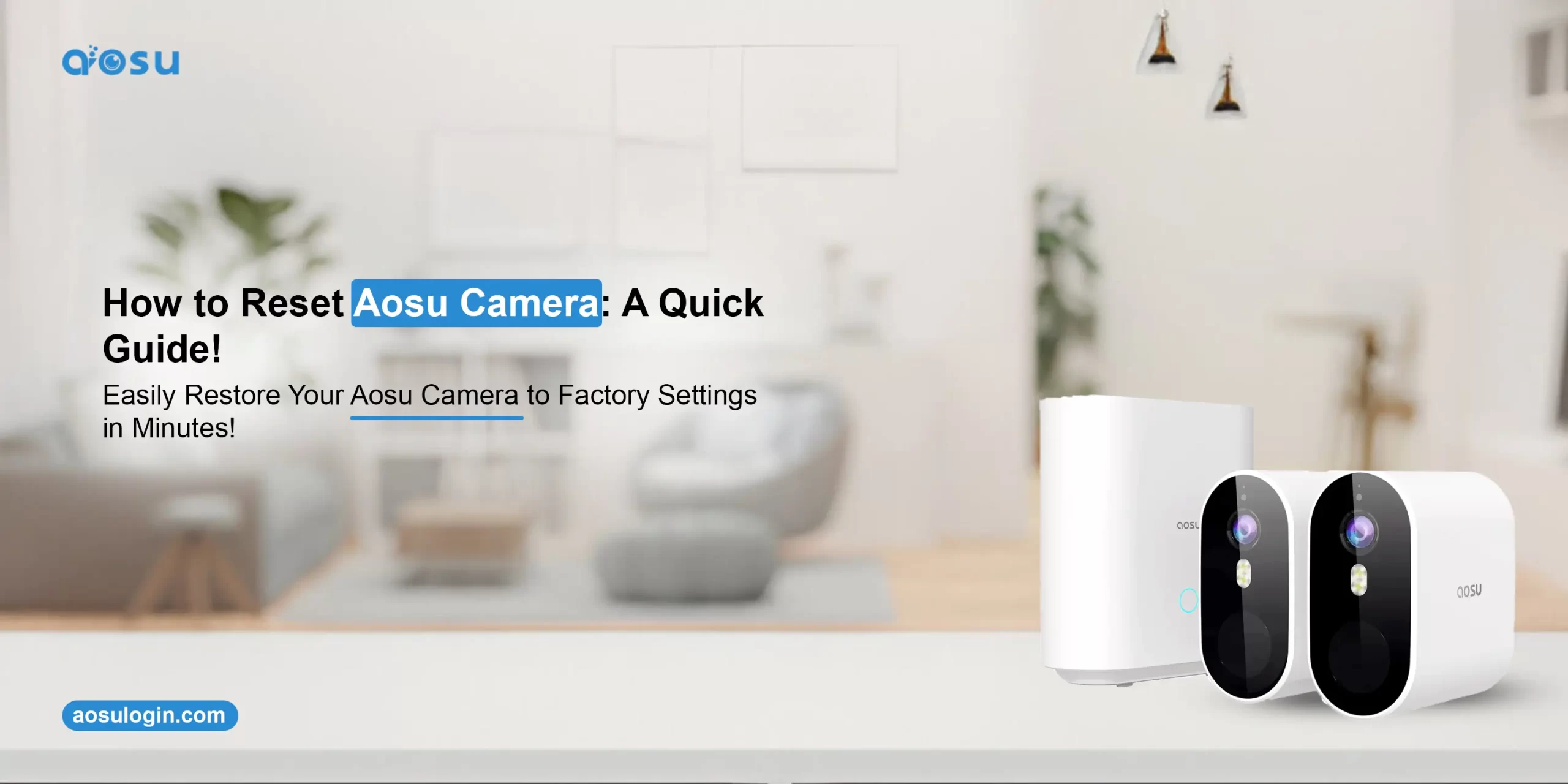Experiencing issues with your AOSU camera? Whether you’re troubleshooting a connection problem, preparing to sell or relocate the device, or starting fresh with your home security setup, performing a reset can often resolve many common issues. In this guide, we’ll walk you through how to reset Aosu camera using clear and simple steps. Additionally, we’ll explain when and why a factory reset may be necessary. So, walk through this guide thoroughly!
Why You Might Need For the Aosu camera factory reset
Before jumping into the reset steps, it’s helpful to understand when a reset is necessary. Some of the most common reasons include:
- Wi-Fi connection issues
- Syncing problems with the Aosu app
- Forgotten login credentials
- Preparing the camera for a new user
- Firmware glitches or unresponsiveness
Although the soft reset (reboot) may fix temporary issues, sometimes a full Aosu camera factory reset is the only way to restore full functionality.
How to Reset Aosu Camera (Soft Reset)
If your camera is still responsive and you simply want to refresh the connection, then perform a soft reset. Follow these instructions to soft reset or reboot your camera:
- You can either use the manual method by unplugging and replugging the camera or by rebooting it.
- Moreover, you can also press & hold the reset button for 2-3 seconds, allowing it to restart.
This soft reset is quick and does not affect stored preferences or network settings. However, if you’re still facing issues, proceed with a full factory reset.
Factory Reset Aosu Camera: Step-by-Step Instructions!
However, a factory reset will erase all custom settings, save Wi-Fi credentials, and unlink the camera from your Aosu account. Therefore, you must know the reasons behind resetting it and How to reset Aosu camera efficiently. Here’s how to do it:
- Locate the Reset Button
Most Aosu cameras have a small SYNC button either on the bottom or the back of the device. You may need a paperclip or a pin to press it.
- Press and Hold for 10–15 Seconds
Hold the reset (SYNC) button for 10 seconds until you hear a voice prompt. This indicates the reset is in progress.
- Wait for Completion
The camera starts rebooting and reverts to its factory settings. This process typically takes about 1–2 minutes.
- Reconnect via the Aosu App
Open the app and follow the on-screen instructions to re-pair the camera with your Wi-Fi and account.
Important Notes During Aosu Reset
- Firstly, ensure that the camera is plugged in properly.
- Fully charge your camera before attempting a reset.
- Your cloud footage remains safe if it’s linked to your Aosu account.
- After a factory reset, you must re-add the camera in the app and reconfigure it.
In Closing
If you’re wondering how to reset Aosu camera, the steps above should help you perform both soft and hard resets with ease. This guide explains that a quick soft reset can often fix temporary issues, while a full AOSU factory reset is ideal when you need to start fresh. Always remember to back up any important footage and account details before resetting. If problems continue after a factory reset, start a chat now with us for instant assistance!